When it comes to VR and 360º content, Google is one of the biggest names in the industry. With its Google Expeditions and Google Tour Creator tools, anyone can visit thousands of locations around the world virtually or even create their own virtual tour to share.
For educators looking for ways to bring immersive technology into their classrooms, these Google tools are a great entry point, are affordable, and can provide access to a large volume of content.
If you are looking for the next level in immersive technology, then the VRTY application is a great option for your education needs. Our platform is focused on the creation, which allows for greater flexibility in aligning the content to curriculum or specific learning outcomes.
Here is a list of the key differences between Google Tour Creator, Google Expeditions and the VRTY application.
|
|
| |
| Application Type | Web-based | Web-based | App-based |
| What is it? | VRTY is a creating tool that helps students and teachers to create, view and share their own curriculum-aligned VR and interactive 360° projects. | Google Tour Creator is a creating tool, allowing anyone to create their own VR tour using imagery from Google’s Street View or their own 360º photos. | Google Expeditions is an immersive education app that allows teachers and students to explore the world through virtual-reality tours. |
| Uploadable Formats |
|
|
|
| Markers Icons (Hotspots) |
|
|
|
Marker Content Formats |
|
|
|
| Marker Features |
|
|
|
| Media Library |
|
|
|
| Clone project |
|
|
|
| Analytics |
|
|
|
| Quiz Capability |
|
|
|
| LMS Compatibility |
|
|
|
| Project Sharing |
|
|
|
| Device Compatibility |
|
|
|
| VR Mode (Viewing) |
|
|
|

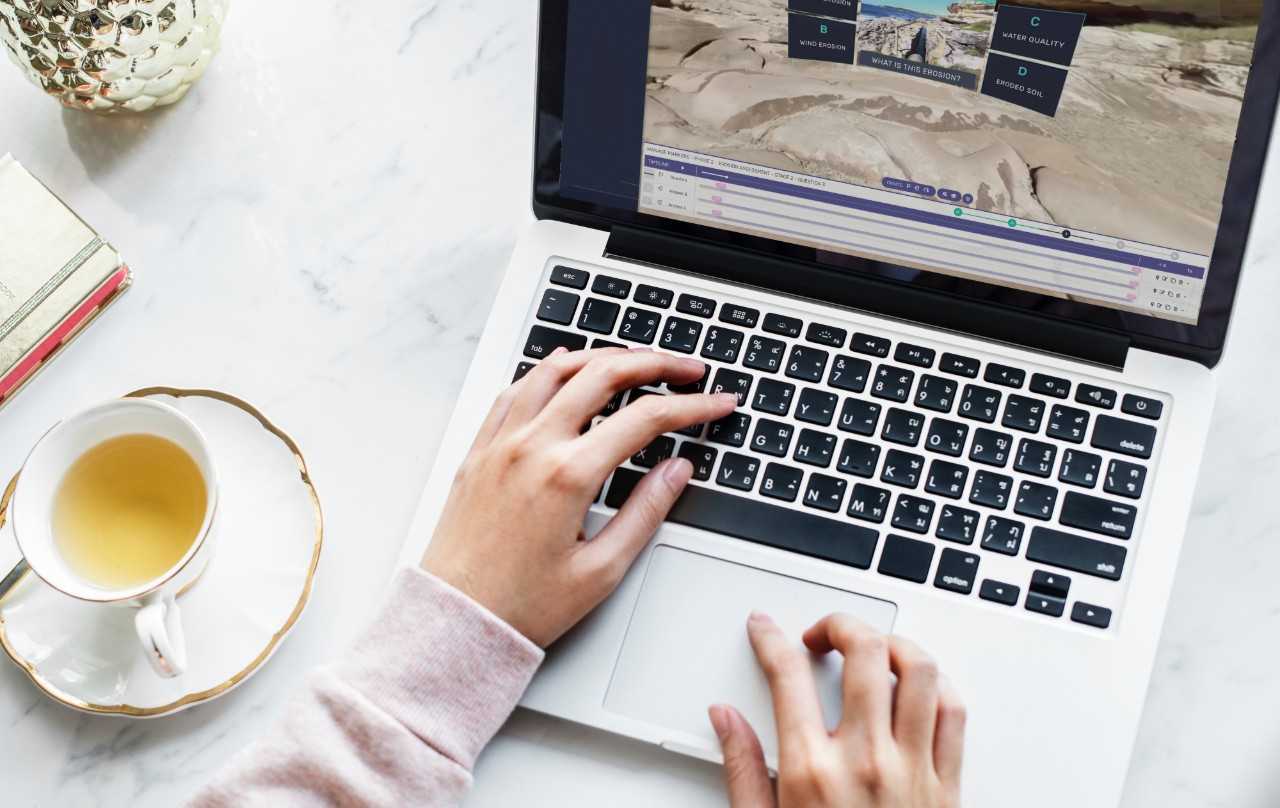
 VRTY
VRTY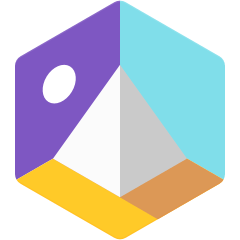 Google Tour Creator
Google Tour Creator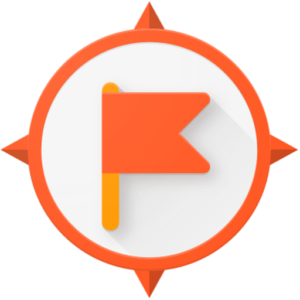 Google Expedition
Google Expedition